How to Disable Customization Page Access for Specific Users¶
For users of the Email Sidebar on:

2 min read
Important
To use RG Email Sidebar Admin panel, special access permissions are required. To request the permissions for your organization, contact Revenue Grid support team by email. Admin panel provides tools for managing end users and some of its key settings it includes duplicate RG Email Sidebar Customization and Sync settings on Admin level
This procedure duplicates the Allow customization management setting from among the Special settings.
To revoke access to Customization page for specific users in an organization, log in to Administration panel and do the following:
1. Go to the Organizations tab and select the necessary organization from the list
2. On selected organization’s page, go to the Settings tab and click New
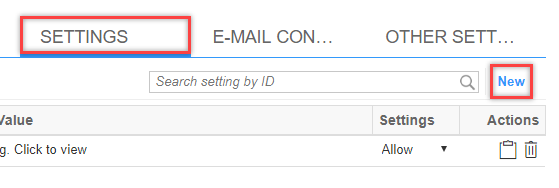
3. Add the ServiceAddInDisableCustomization setting from the list
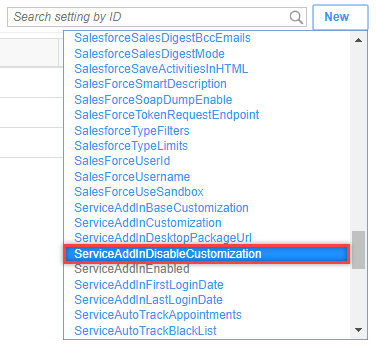
4. In the Add a New Setting area that appears, assign the ServiceAddInDisableCustomization value to “1”
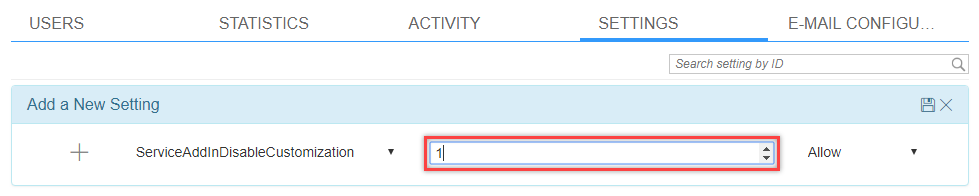 5. Select Allow from the picklist on the right to allow overrides
5. Select Allow from the picklist on the right to allow overrides
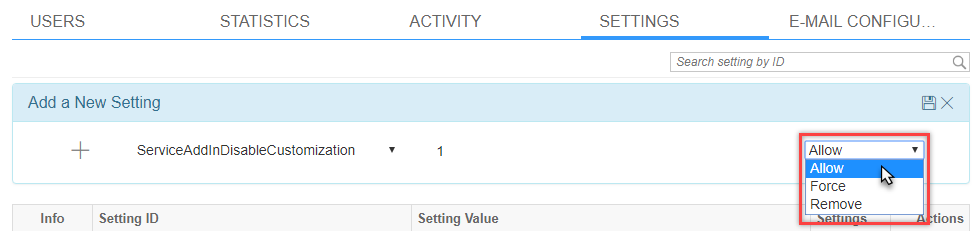
6. Click the Save icon to save changes
Granting Access to Customization Settings Page for Specific Users¶
To grant access to certain users within the organization, do the following:
1. Select the user from the Users tab on the Organization’s page
2. On the Settings tab, click New
3. Add the ServiceAddInDisableCustomization setting from the picklist:
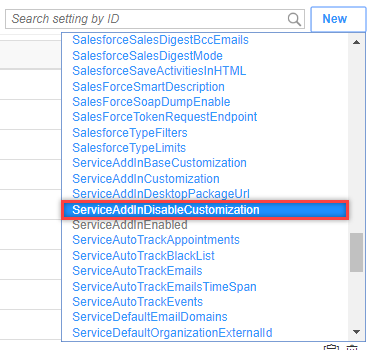
4. In the Add a New Setting area that appears, assign the ServiceAddInDisableCustomization value to “0”
5. Click the Save icon to save changes
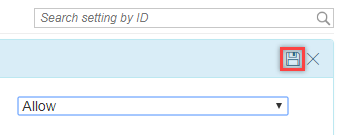
As a result, the selected user will be able to access the Customization settings page, while other users within the same organization will not.
Important
Please note that after you change the customization access setting, for the change to be applied the user must log out from one’s RG Email Sidebar account and then re-log in

We would love to hear from you!