The Record Description Field and Adding Quick Memos via the Sidebar¶
For users of the Email Sidebar on:

2 min read
Tip
See also: an advanced feature for enhancing Event, Contact, or Task Descriptions, Smart Description
When processing records, besides having your record notes at hand – in the Description field at the bottom of the record’s detailed view that mirrors the standard object Description field in Salesforce – you sometimes need to quickly add an informative comment or update about a record, as a note or reminder for yourself or for a colleague working with the same record. The Add Quick Memo feature of RG Email Sidebar serves this purpose.
Quick memos are added on top of the record’s Description, put as log entries including a date/time stamp and the name of the memo’s contributor. The Add Quick Memo function is not available for objects which have no Description field.
To add a Quick memo to a record:
1. Expand the record’s card in the Sidebar by clicking on it
2. Select the Quick Memo tab among the tabs shown in the card
3. Enter the memo’s text in the “Add memo to {object’s} description” field and click Post to add the memo
Note that at this step you can also attach a relevant file from among the email’s attachments to the record, by clicking the attach icon located next to the Post button and selecting the file.
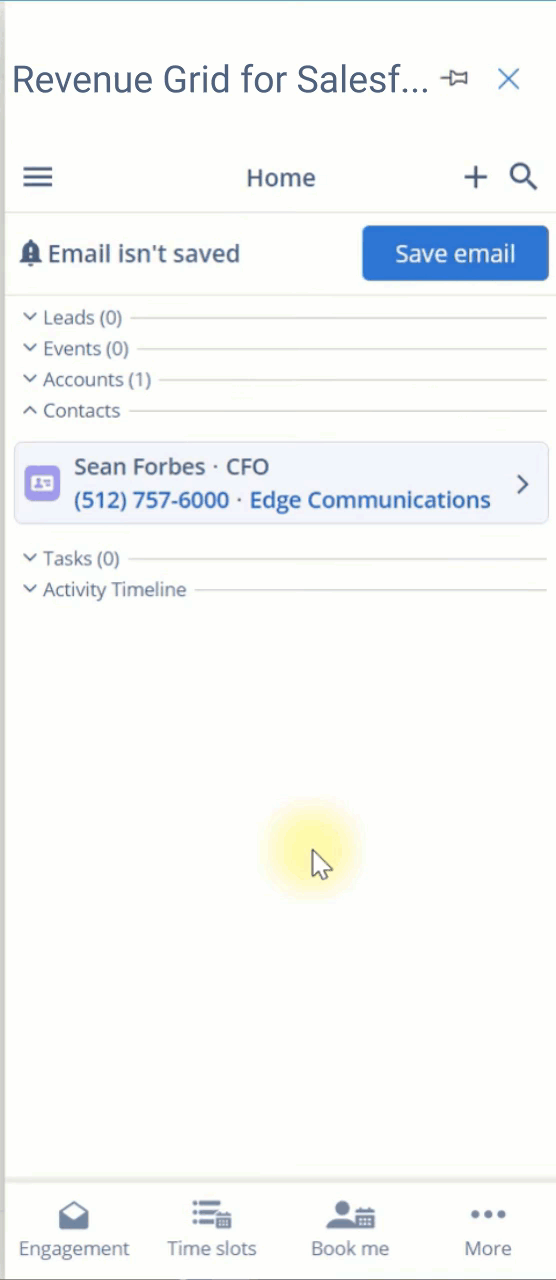
Now you and your colleagues can see the memo in the record’s description and react to it.
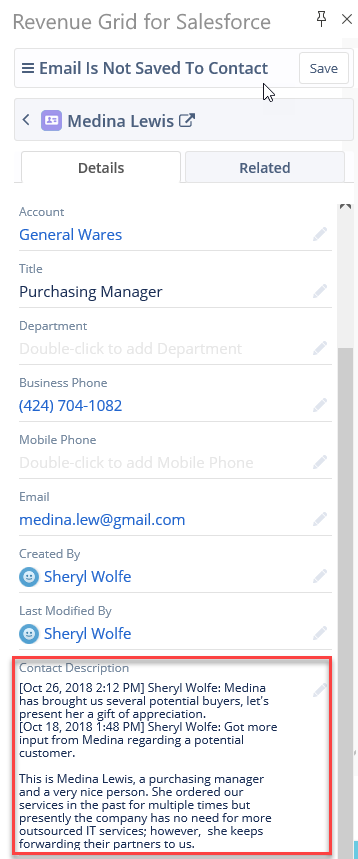
Important
if Add Quick Memo is unavailable with the “description not found” notification displayed, that means the standard Salesforce object Description field is either not enabled for this object type via RG Email Sidebar Customization page’s central pane, Detailed view or is marked as read-only/non-editable in Salesforce
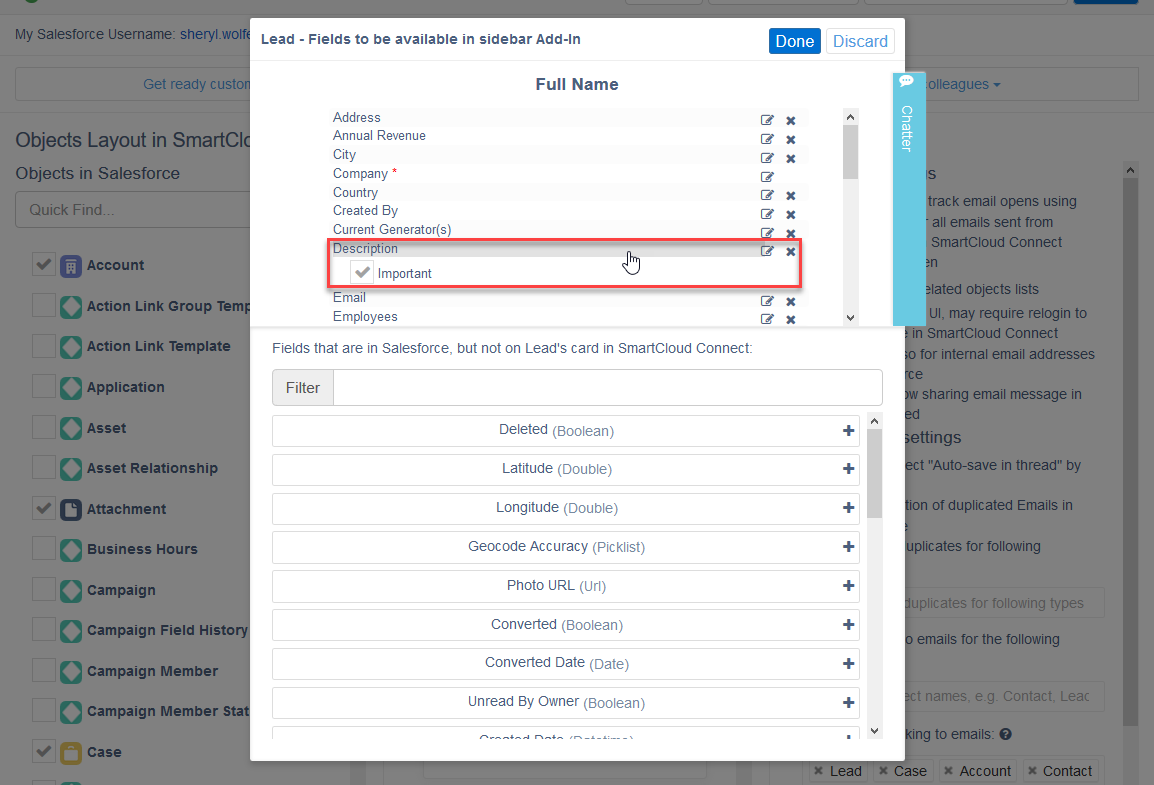

We would love to hear from you!
