Item Deduplication Mechanisms Explained¶
For users of the Email Sidebar on:

5 min read
Considering the amount of records processed over RG Email Sidebar’s different data handling scenarios by multiple end users and the possibility of simultaneous records updating directly in Salesforce, application of deduplication mechanisms is required to keep the data well organized. This article explains these mechanisms.
Allow creating email duplicates in Salesforce¶
This setting is located in the Email saving settings area of RG Email Sidebar Customization settings and it is enabled by default. It can be disabled if that is required by your Salesforce use preferences – specifically if you want no Task/Email message duplicates (clones) to be created in your Salesforce.
Salesforce has a limitation on WhoId linking: any Activity can be linked to only one object, so in order to get a Task or Email Message based on your email correspondence linked to multiple objects RG Email Sidebar must create its duplicates (clones) in Salesforce. This is the default behavior preferred by most RG Email Sidebar users; if you disable this setting to prevent creation of Activity clones in Salesforce, linking of emails to multiple objects will become unavailable: if you link an Email already linked to an object to another object, the first object will be unlinked. On modifying the email’s primary association you will be prompted to replace the current value in the Name field of an already existing Task/Email message with the name of the new object you want to associate the email with. For example, if you first save an email linked to a Contact and then try to save it linked a Lead (in this case, “Robert West”), you will see the following notification:
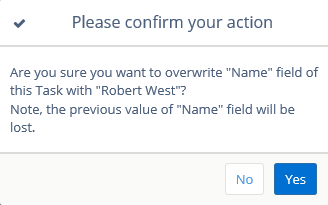
Additionally, you can adjust the related setting Allow creating email duplicates to be linked to these object types to set what object types Task/Email message duplicates are allowed to be created for, instead of disabling creation of duplicated Activities altogether. If you define this limit, less Activity duplicates will be created in Salesforce. The maximum number of clones that an email can have in this scenario is 10.
>>> Click to see a screenshot <<<
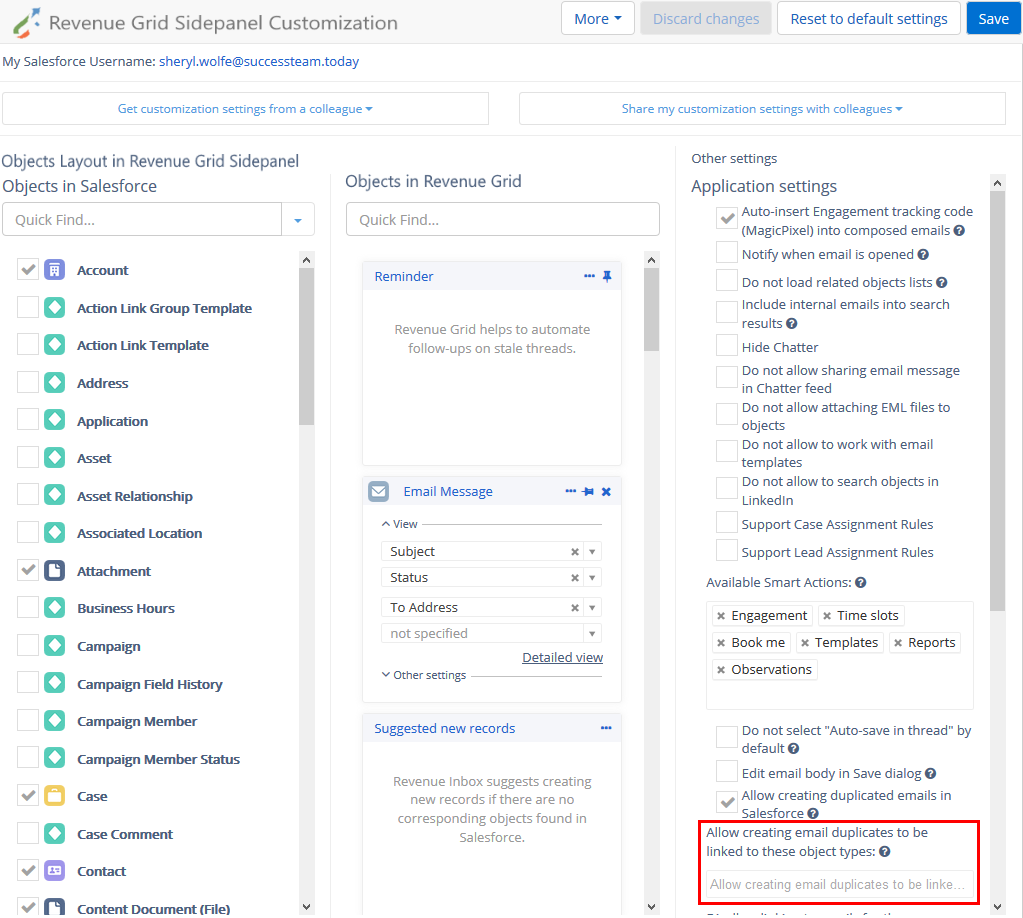
Note
If the Allow creating email duplicates to be linked to these object types list is left empty, RG Email Sidebar will be allowed to create Task or Email message duplicates for linking to all Salesforce object types
Important
Please note that if you adjust the duplicate handling settings in RG Email Sidebar Customization, for these changes to be applied you must log out from RG Email Sidebar and then re-log in
General email deduplication¶
The Allow creating duplicated emails in Salesforce feature is not to be confused with general Email deduplication always automatically applied by Revenue Grid synchronization when email business correspondence is processed and saved in Salesforce. General deduplication prevents creation of redundant clones of the same email by several users within a Salesforce Org. After a user in an Org sends or receives an email and saves it in Salesforce, another user from the same Org who receives the message will see an indication that the email has already been saved in Salesforce in the header of RG Email Sidebar upon selecting it in the email client:
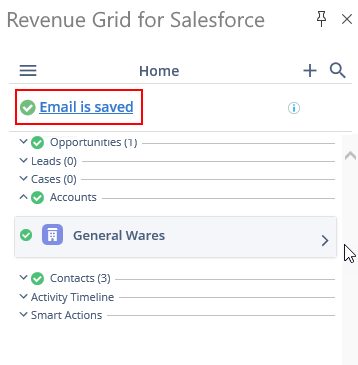
For example, if an email is received by several users one Org (via the To: or CC: field) and all of them save the email in Salesforce via RG Email Sidebar, only the first instance will be saved and the rest will be referenced to the first one.
The email’s current object associations (linking) set by the first user who saved it in Salesforce will be marked in the Sidebar with green checkmark circles. If you modify these associations and save the email in Salesforce, RG Email Sidebar will create a clone of the corresponding Task/Email Message object that will be linked according to your preferences, also keeping its initial instance with its original linking for other users in your Org.
Emails Deduplication setup precondition¶
To enable general deduplication a custom InternetMessageId field (it is included in the Revenue Grid managed Salesforce package) should be added in Salesforce for Task objects and specified in RG Email Sidebar Admin panel setting Original email ID. Or, if you are using Email Messages instead of Tasks, the MessageIdentifier field should be entered there.
Contacts, Events, and Tasks deduplication¶
Besides preventing Email duplicates creation, RG Email Sidebar ensures that no duplicated Contacts or Events are created in your Salesforce Org. This deduplication is handled by synchronization. Contacts duplication is based on the Email address field: instead of creating a new instance of a Contact with the same email address on Contacts syncing RG Email Sidebar retrieves the existing one from Salesforce. Events deduplication is applied based on their Subject, Start Date, and Organizer fields matching; it only concerns Salesforce Events which have attendees (meetings/conference calls). Additional rule applied: if the same event is created or updated in MS Outlook and Salesforce at the same time, only the instance created/updated in MS Outlook will be kept, the other instance will be replaced. Tasks deduplication is applied based on their Subject, Due Date, and Owner fields matching.
Advanced Events deduplication¶
RG Email Sidebar also has an an advanced Events deduplication mechanism. See this article to learn the preconditions for enabling it.
Advanced deduplication implies that on calendar items syncing the Sync engine checks for possible existing duplicates based on Salesforce ClientGuid value instead of the default way, where natural keys (the Event’s Subject and Time values) are used. This enhances deduplication precision.
RG Email Sidebar enables this mechanism automatically as soon as this field is configured for Salesforce Event objects.
The Client GUID field in Salesforce Event object:
>>> Click to see a screenshot <<<
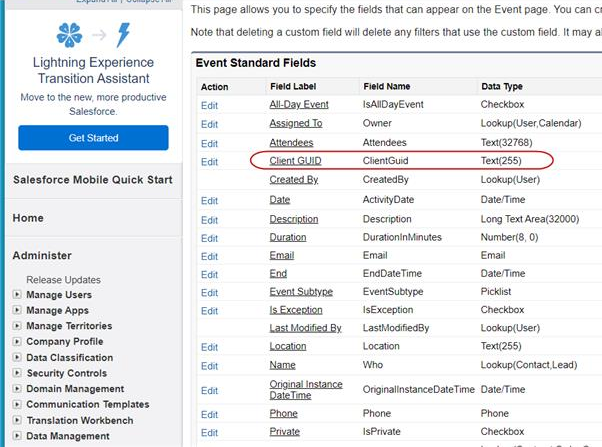
Existing record duplicates merging with conflicts resolution¶
RG Email Sidebar also includes a duplicate records merging feature based on Salesforce contacts / accounts merging mechanism. It is triggered when one or several users in the same Salesforce Org create a lead, contact, or account based on the same email address; it allows selecting a single preferred option between the non-matching values in record fields (conflicts resolution). After you mark the preferred values and click Merge the second instance of the record will be deleted from Salesforce and its associated items will be relinked to the resulting correct instance.
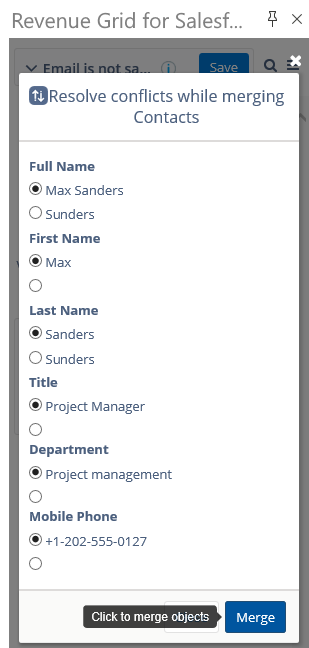

We would love to hear from you!