How to Open the Sidebar in Updated MS Outlook on the Web¶
For users of the Email Sidebar on:
3 min read
RG Email Sidebar users who work with RGES Add-In in Office 365 (Outlook.com / Outlook.live.com / Outlook.office.com) can open RG Email Sidebar on as few as 3 clicks after performing the setup actions described in this article. Note that these actions are not required for MS Exchange mail accounts opened in Outlook on the Web, since the solution’s icons will be present among the context actions out of the box.
Tip
Note that you can also pin the Sidebar to be opened automatically for emails viewed in MS Outlook. See this article for more information
How to Fix the Open RGES icon in Outlook on the Web interface¶
The most convenient approach that requires less mouse clicks is to get the Open RG Email Sidebar icon fixed in MS Outlook on the Web next to email body.
Follow the steps below to do that for emails¶
>>> Click to see an animation <<<
![]()
1. Open MS Outlook (Web) and click the Gear ⚙ (Settings) button in the upper right corner of its main window
2. In the settings window that opens, find the View all Outlook settings at the bottom and click this item
3. In the Settings pane that appears on the left-hand side, click Mail > Customize Actions, then
- select the checkbox next to RG Email Sidebar for Salesforce under the Message Surface category to fix the icon for emails viewed in MS Outlook (Web)
- select the checkbox next to RG Email Sidebar for Salesforce under the Toolbar category to fix the icon for emails opened or composed in MS Outlook (Web)
4. Click Save in the notification that appears in the lower right corner of the Settings window
Now the Open RG Email Sidebar icon will be displayed in the upper right corner of your emails.
![]()
Follow the steps below to do that for calendar items¶
>>> Click to see an animation <<<
![]()
1. Open MS Outlook (Web) and click the Gear ⚙ (Settings) button in the upper right corner of its main window
2. In the Settings window that opens, find the View all Outlook settings at the bottom and click this item
3. In the Settings pane that appears on the left-hand side, click Calendar > Customize Actions, then
- select the checkbox next to RG Email Sidebar for Salesforce under the Calendar Surface category to fix the icon for emails viewed in MS Outlook (Web)
4. Click Save in the notification that appears in the lower right corner of the Settings window
Now the Open RG Email Sidebar icon will be displayed in the upper right corner of calendar items which you open or create.
![]()
How to open the Sidebar if the icon was not fixed¶
1. View or open a non-service email or create a new email in Outlook on the Web mailbox, or open/create a calendar item in your calendar
2. Click the Ellipsis (• • •) button in the upper right section of the item’s pane (or the bottom right section in email Compose mode)
3. Find the item RG Email Sidebar > in the picklist and select Open RG Email Sidebar
>>> Click to see how to open the Sidebar for an email <<<
Read mode
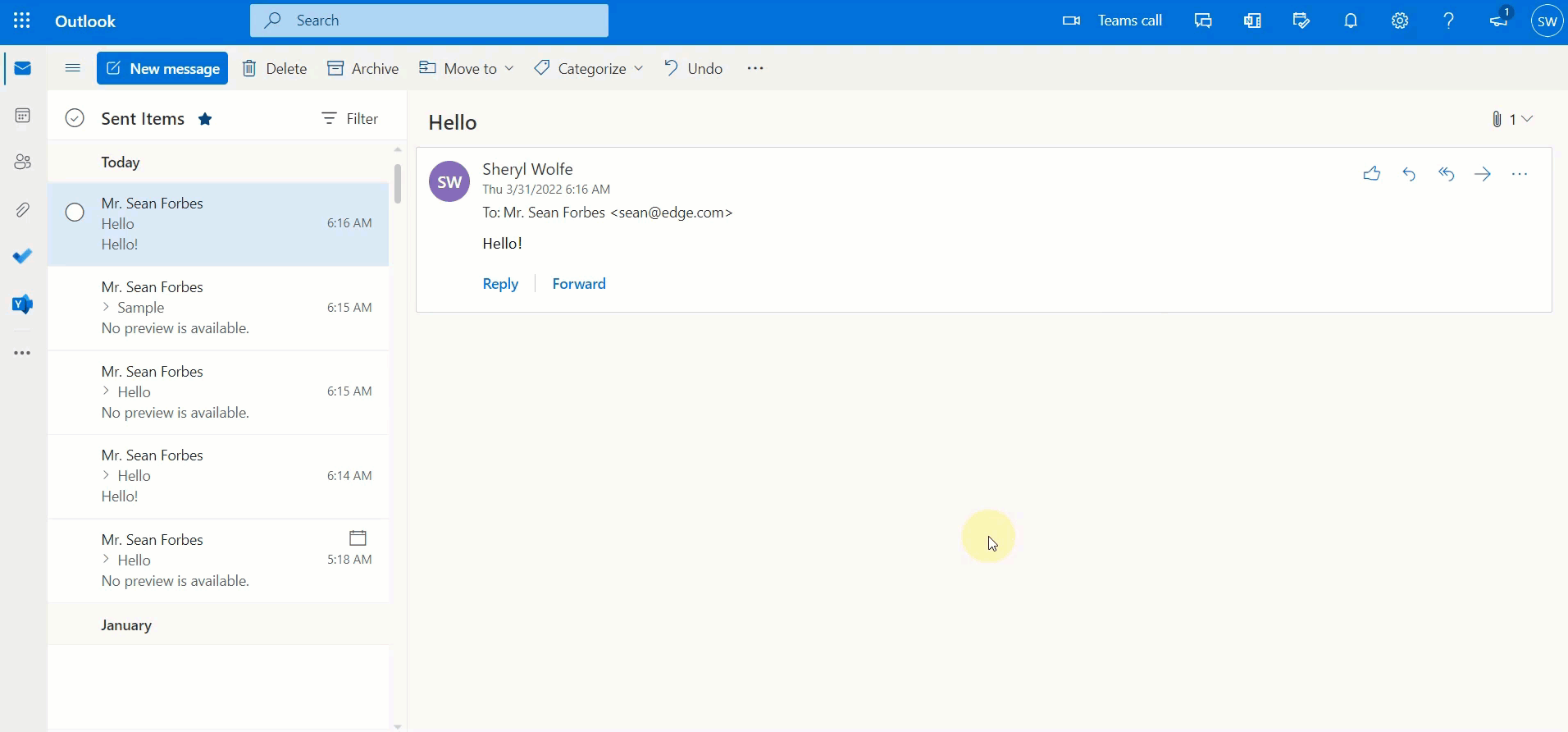
Compose mode
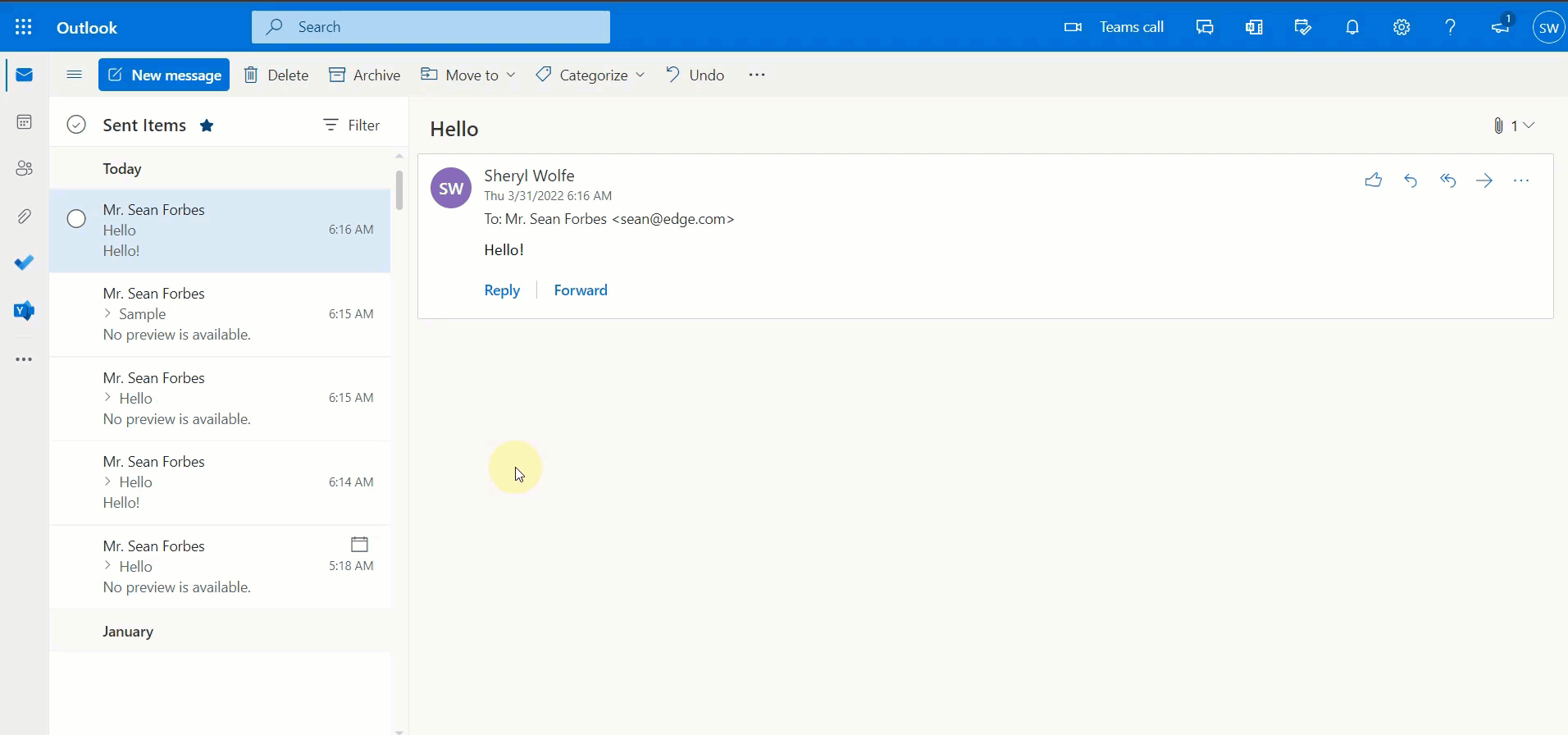
>>> Click to see how to open the Sidebar for a calendar item <<<
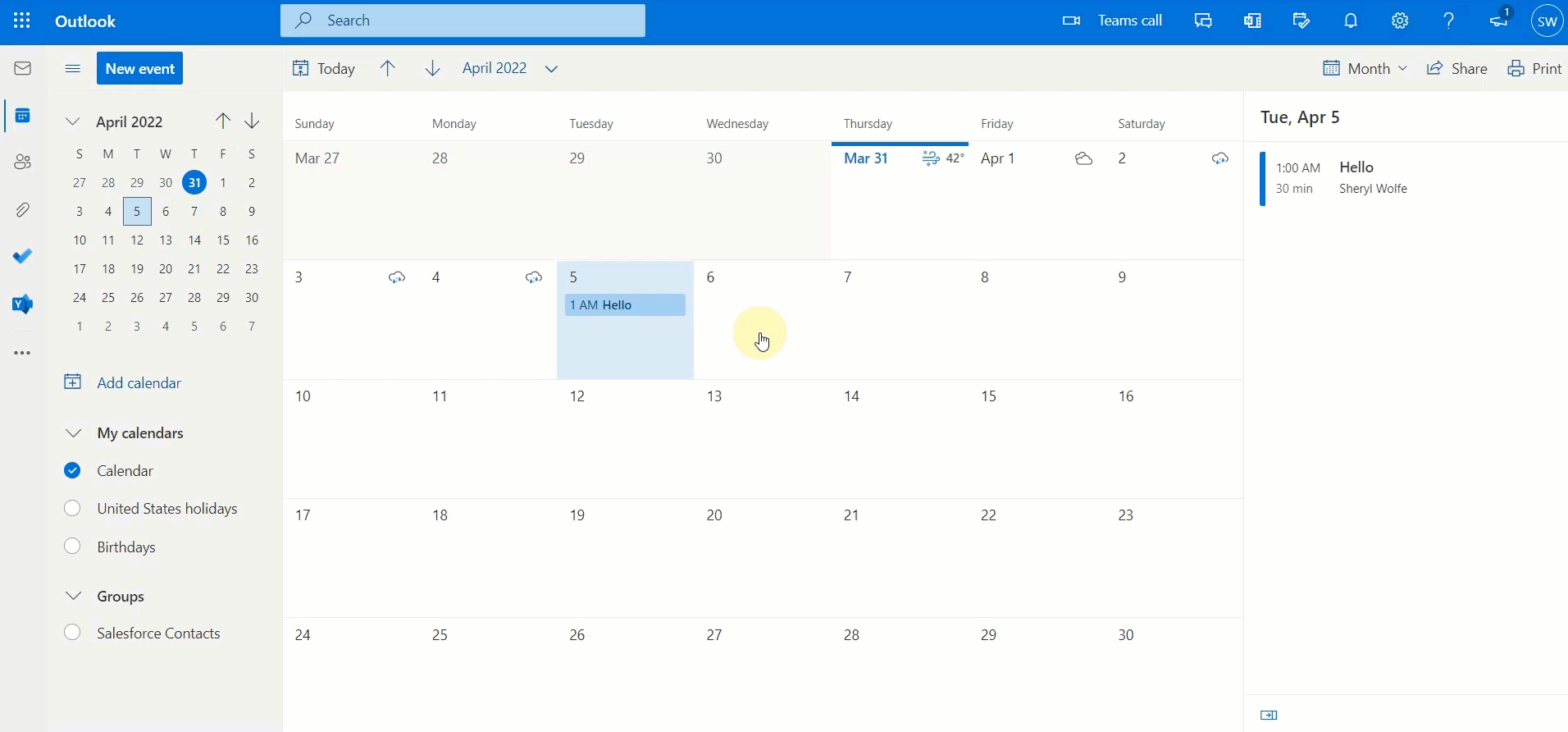

We would love to hear from you!
