How to Work with Salesforce Reports from the Sidebar¶
1 min read
You can quickly access your Salesforce Reports from RG Email Sidebar.
Tip
To expand Salesforce Reports integration with RG Email Sidebar, ask your local Salesforce admin to set up RGES managed Salesforce package in your Org. See this article for complete information about the package
To open a relevant Report in Salesforce:
1. Click the Reports icon in RG Email Sidebar’s bottom toolbar (it is hidden under More…)
2. Select a Report you want to view in the dialog window that appears
The report will be opened directly in Salesforce.
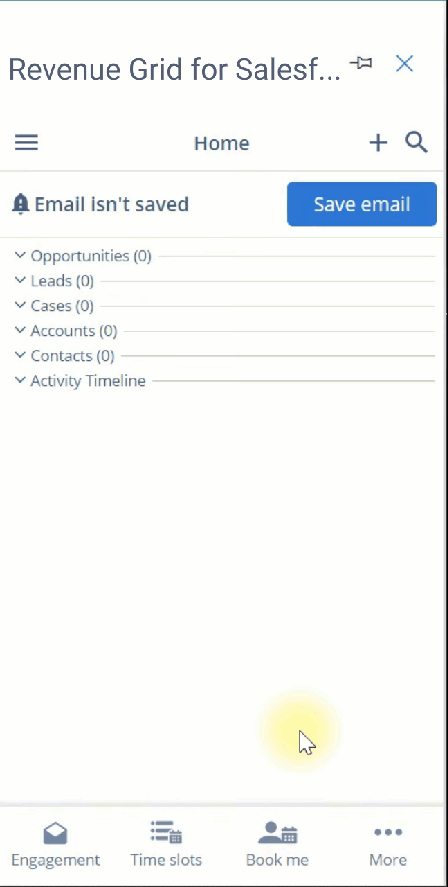
Working with Reports via Widgets in Salesforce¶
RG Email Sidebar can help you to handle your Reports with most efficiency via Reports widgets added to your Salesforce.
Tip
The prerequisite for installing the widgets is to set up RG Email Sidebar Suite managed package; this can only be done by your local Salesforce Admin
RG Email Sidebar offers you the access to two Revenue Grid Reports:
1. RevenueInbox: Sales Activity report enables the managers to see the activity statistics per each Sales Representative. See the detailed list of included widgets below.
| Widget | Description |
|---|---|
| All Activities report per Sales Rep | Displays the activity statistics per each Sales Representative |
| Inbound Emails per Sales Rep | Displays the number of inbound Emails for each Sales Representative |
| Completed Events Last Week | Displays the number of meetings per Sales Representative held during the last 7 days |
| Planned Events Next Week | Displays the number of meetings per Sales Representative planned for the next 7 days |
| Opps need reply | Displays the list of Opportunities with an Inbound email as last touch and that lack answer |
| Last Inbound Email per Opportunity | Displays the list of Opportunities with last Inbound emails |
| Last Outbound Email per Opportunity | Displays the list of Opportunities with last Outbound emails |
2. RevenueInbox: Stalled opportunities report enables the managers to see the statistics on stalled opportunities. See the detailed list of included widgets below
| Widget | Description |
|---|---|
| Opportunities w/o planned Activity | Displays the Opportunities without any planned Activity |
| Opps over 150 days old w/o activity in last 60 days | Displays the Opportunities created more than 150 days ago without any activity in the last 60 days |
| Opportunities closing in the next 90 days w/o activity in the last 30 days | Displays the Opportunities that are to be closed within next 90 days without any activity in the last 30 days |
| Opportunities closing in the next 30 days w/o activity in the last 7 days | Displays the Opportunities that are to be closed within next 30 days without any activity in the last 7 days |

We would love to hear from you!