Add-In Troubleshooting: Icon Grayed Out or No Icon Displayed¶
1 min read
RG Email Sidebar Icon Grayed Out¶
This issue concerns the Desktop implementation of RG Email Sidebar for Salesforce in MS Outlook for Windows. It manifests as RGES icons in MS Outlook ribbon being replaced by a grayed out icon:
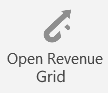
The cause of the issue is your proxy auto-configuration script’s error or custom proxy settings used on your system.
It occurs when WPAD (Web Proxy Autodiscovery Protocol) is configured but cannot be resolved by the Add-In.
Steps to resolve the issue:
1. Find RGES log files following this instruction
2. Read [this article]f the General log contains the following repetitive error
[ERROR] [connector_site]: [11:08:41.292001],<T6064>,{first chance exception}: class http::basic_error: Unable to find appropriate proxy for https://sfdc-live-desktop-invisible.azurewebsites.net/Desktop/GetUpdateInfo?Emails=******&ExplicitDomainName=&ProductVersion=1.101.0.0&PackageVersion= The proxy auto-configuration script could not be downloaded
3. Check with the local IT Admin if there are custom proxy settings used on your system
4. Open Windows Settings > select Internet Options > Connections tab > LAN Settings
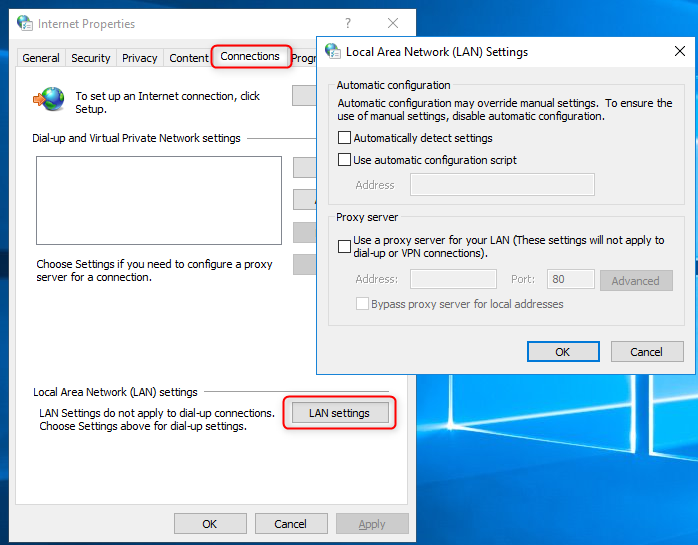
5. Make sure that that both boxes are cleared under “Automatic configuration”
6. Restart MS Outlook and see if the icons are displayed properly now
If that does not help, send the Add-In’s logs to our Support team for further investigation.
RG Email Sidebar Icon is not Displayed in the Ribbon¶
If you installed RGES Add-In successfully and its icons cannot be found in MS Outlook Desktop ribbon, but it is available in MS Outlook on the Web, then you probably activated MS Outlook mode Work offline.
To resolve the issue, please switch MS Outlook back to Online mode and see if the RGES icons appear in the ribbon.

We would love to hear from you!