Save All Emails in a Thread Function Explained¶
4 min read
RG Email Sidebar includes the possibility to auto-save entire user-selected email communication threads to Salesforce. Mark an important thread for auto-saving once and no update from a prospect or partner will ever be omitted from CRM capturing.
After a thread is marked for saving, all non-blocklisted/internal past and future emails which belong to the thread will be auto-saved as Salesforce Activities: completed Tasks or Email message objects linked to Contacts or Leads specified on first email’s saving.
Note
The function works retrospectively, also saving all past emails from the same thread
Feature prerequisites¶
As soon as all prerequisites listed below are met, the checkbox ‘’Auto-save new emails within this thread” appears at the bottom of RG Email Sidebar Save dialog.
-
ServiceEmailAutoTrackConversations should be enabled in your Org’s Special settings. See this article for details
-
If in your Org emails are saved as Salesforce Tasks and not as EmailMessage objects, a custom field ‘’ConversationId” must be added to the Activity object. See this Salesforce article to learn how to do that.
The EmailMessage object does not require custom field adding to use this feature -
Email threads saving should also be enabled in individual user’s Sync settings. See this article for details
Save all emails in a thread usage¶
After the setting is enabled as described above, to save all emails in a conversation thread:
1. Select any email in a thread and click Save in RG Email Sidebar to open Save dialog
2. Set all needed parameters for email saving in the dialog. These parameters will be applied to all auto-saved emails in the thread
3. Select the Auto-save new emails within this thread checkbox at the bottom of the dialog
4. Click Save at the top of the dialog
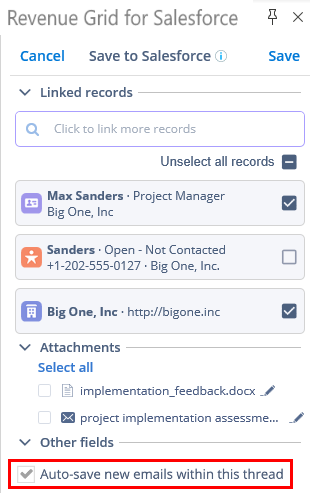
Manage default checkbox state in Save dialog¶
The default state of this checkbox in Save dialog can be set in Add-In Customization settings. See the setting “Do not select “Auto-save in thread” by default” in this article.
Specific use nuances¶
- The feature works in both Read and Compose modes
- The initial email in a thread marked for autosaving must be located in your email client’s Inbox or Sent folder, otherwise saving won’t be performed
- Saving is performed by RGES Sync Engine, so it’s not instant but requires between 1 and 30 minutes, depending on sync session cycle
- Like in other saving scenarios, emails saved this way get the custom “Salesforce” category
- Service emails saving is not supported, like in any other saving scenarios
- All emails in the thread get linked to the same records selected in the Save dialog for the first saved email. If new recipients are added to the thread, their email addresses are not matched with Salesforce records for linking
- For auto-save in a thread scenario, RG Email Sidebar passes the special values from email fields populated by the users in Save dialog to all subsequent synced emails, i.e., whatever the user selected for the first email will be the same for all new emails in a thread.
Linking Specifics for Save All Emails in a Thread¶
When a user saves an email linking it to a Salesforce record that was not auto-retrieved and displayed in the Sidebar after email selection, i.e. a user selected one that does not match any addresses in the email’s fields From, To, and Cc or its body/signature, auto-saved thread emails’ linking may follow either of the two patterns:
A. The initial email in a thread marked for autosaving was saved with a People record (WhoID) in Save dialog
B. The initial email in a thread marked for autosaving was saved with a Business record (WhatID) in Save dialog
A. Linking to a Business record¶
If you’re linking the email to a selected Business record, e.g. an Opportunity, Case, or Matter, and it was not retrieved on initial search: the first selected email will be saved and linked to this record, and so will all other emails in this thread.
B. Linking to a People record¶
If you’re linking the email to a selected People record, e.g. a Contact, Lead, or Person Account, and it is absent in the email’s fields From, To, and Cc or the email’s body/signature and therefore was not retrieved on initial search: the first selected email in the thread will be saved and successfully linked to this record, but all other emails in this thread will be saved in Salesforce and they will not be linked to that People record.
The related Global setting is EmailAutoTrackConversations, where Business records should be set in RelatedToId.
Save All Emails in a Thread: Specific Use Cases¶
Review the following sample use case to learn how linking works when multiple RGES users are involved:
1. User #1 saves an initial email from a thread, it gets auto-linked to an auto-retrieved Opportunity A
2. User #2 auto-saves another email from the same thread. User 2 has an extra saving rule that also links the email to the related Account A. So the email will be linked to both Opportunity A and Account A
3. User #1 saves another email from the same thread via Save Email dialog, linking it to Opportunity B. As a result the email will be linked to Opportunity B only
4. User #2 auto-saves another email from the same thread, linked to Account A and Account B auto-retrieved from the email. Now the email will be linked to: Opportunity A (linked on action 1), Account A (linked on action 2), Opportunity B (linked on action 3), and captured Account B

We would love to hear from you!