How to Assign a Forecast Manager¶
3 min read
The forecast hierarchy is an expandable list of users or territories involved in forecasting. It determines the forecasts roll up in a company and regulates who can access and adjust forecasts.
The role-based forecast hierarchy utilizes the user role hierarchy – users are assigned to forecast managers for specific roles.
Only one user may be designated as a Forecast Manager in the forecast hierarchy. This user has access to all forecasts and opportunities of subordinate users in the role hierarchy, while other users in the forecast hierarchy see only their own numbers. Forecast managers can also adjust and modify the reports on their Forecasts tab in Salesforce and see the adjustments introduced by subordinate users.
See this Salesforce guide or follow the instructions below to assign a forecast manager.
Important
Salesforce Role Рierarchy affects Revenue Grid filters used for RG Opportunities and team performance analytics. If no forecast manager is assigned to a role in the forecast hierarchy, neither this role nor its subordinate roles are included in the forecasts. The forecast manager should be assigned to key roles to ensure the proper generation of RG statistics and reports
1. Enable Users in Collaborative Forecasts¶
1.1. Log in to Salesforce with Admin credentials
1.2. Switch to Lightning Experience as described in this Salesforce article
1.3. Click the Gear (Setup Menu) icon in the upper right corner of the page to open Salesforce Setup menu
1.4. In the Quick Search field in the upper left corner of the page, type “Users” to quickly find the necessary setting
1.5. On the All Users page, click Edit next to the users you want to enable
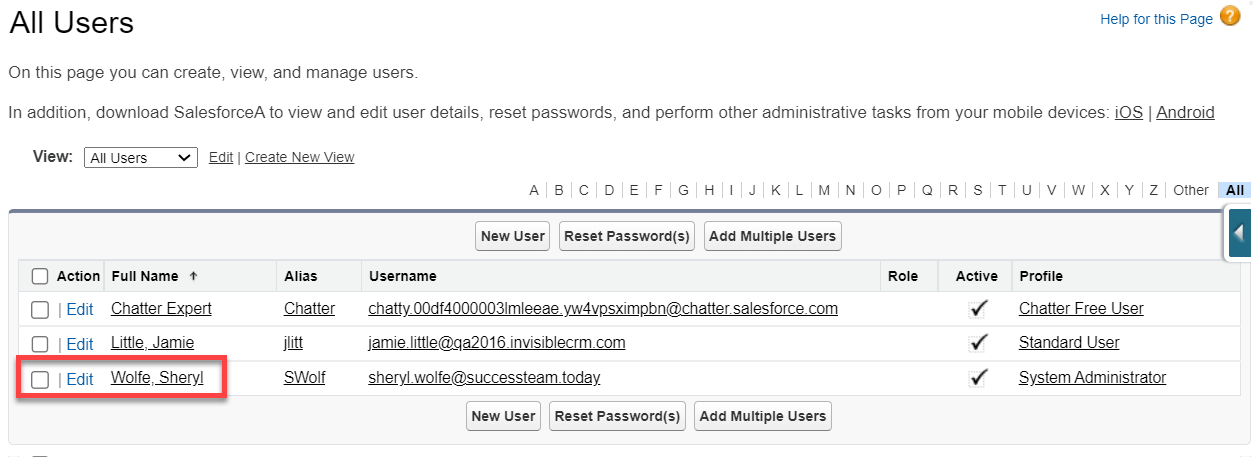
1.6. On the General information section, select the Allow Forecasting checkbox
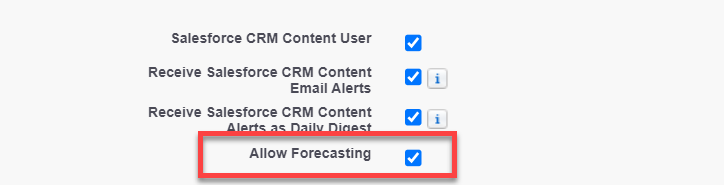
1.7. Make sure to specify the user’s role under General information
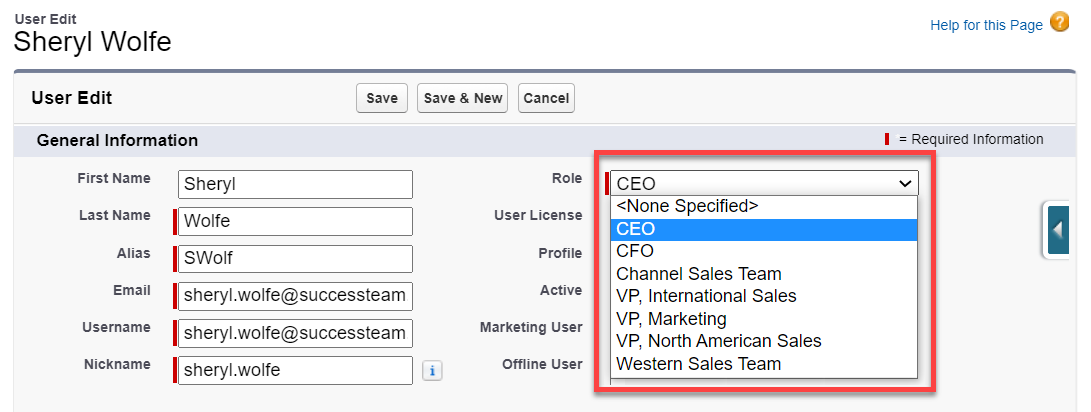
1.8. Click Save button to apply the changes
1.9. On the All Users page, you will see that the assigned role for the user appeared on the list
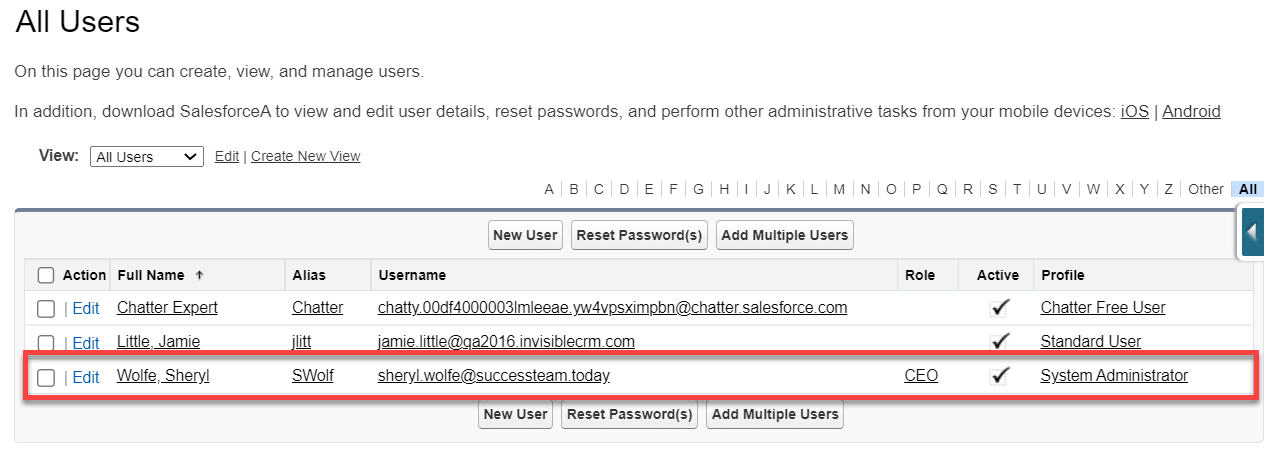
2. Select a Forecast Manager for a Manager Role¶
2.1. In the Quick Search field, type ” Forecasts Hierarchy” to quickly find the necessary setting
2.2. On the Forecasts Hierarchy page, click Expand all to see the whole hierarchy
2.3. Next, find the role for which you want to select a forecast manager and click Enable Users.
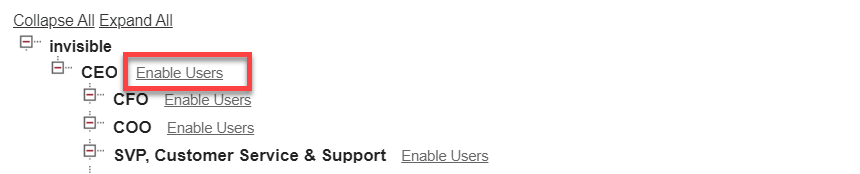
2.4. On the newly opened page, move users (1) between the Available Users and Enabled Users lists using Add and Remove buttons (2). Apply the modifications by clicking Save (3)
>>> Click to see a screenshot <<<
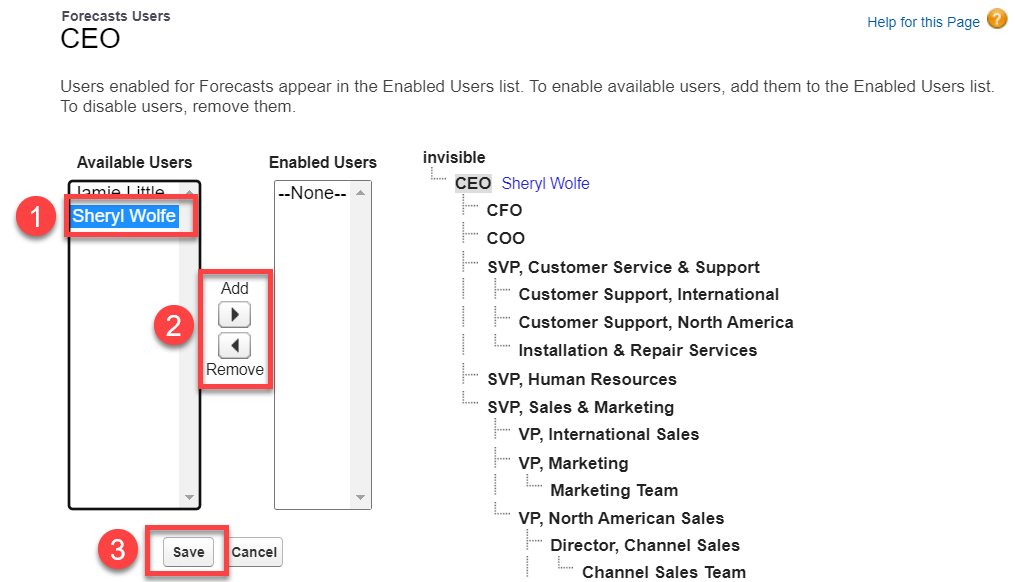
Important
Please note that only Enabled Users can be assigned to Forecast Manager role
2.5. Click Edit Manager next to the role for which you want to select a forecast manager
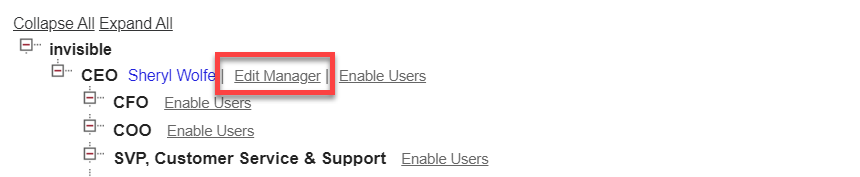
2.6. On the Forecasts Manager Assignment page, select the relevant person from the drop-down list (1). Click Save button to apply the changes (2)
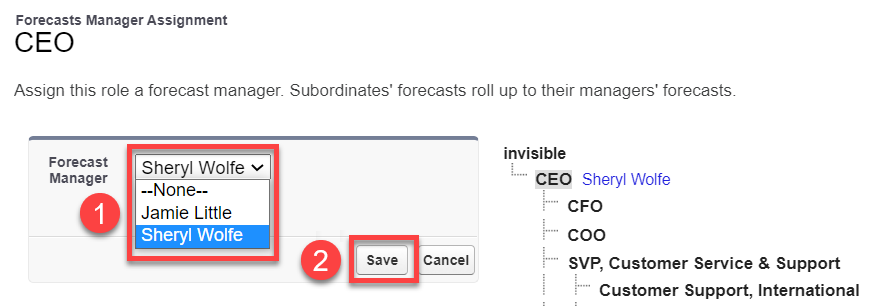

We would love to hear from you!