RG Email Sidebar User Interface Localizations¶
[this article is work-in-progress]
For users of the Email Sidebar on:

3 min read
The default interface language of RG Email Sidebar is English (US); however, different languages localizations are available for our customers. RG Email Sidebar interface, dashboards, and settings are available in 16 world languages.
You can request a specific localization that is not currently supported by RG Email Sidebar by sending a request to our Support team.
If a special setting is enabled for your Org or specific groups of users in your Org, RG Email Sidebar will be displayed in the language of your email server (if supported) or your default web browser for some pages. You can change the Add-In’s interface language by changing the language of your email server.
Important
Since, RG Email Sidebar utilizes both the language of your email server and your default web browser, to ensure that all Add-In’s pages are displayed in one language, you should set the same display language for your email server, default web browser, and Salesforce. The Salesforce localization is used for displaying fields in the detailed record view
Supported user interface languages:
‣ Chinese Standard Simplified (Mandarin)
‣ Chinese Traditional (Taiwan)
‣ Czech
‣ Danish (Denmark)
‣ Dutch (Netherlands)
‣ English (USA)
‣ French (France)
‣ French (Canada)
‣ German (Germany)
‣ Italian
‣ Japanese Simplified
‣ Korean (South Korea)
‣ Norwegian (Bokmål)
‣ Portuguese (Brazil)
‣ Portuguese (Portugal)
‣ Spanish (Latin America)
‣ Spanish (Spain)
Change the language settings in MS Outlook for Desktop¶
To change the display language of MS Outlook desktop app:
- Open the Outlook desktop app
- Click on File in the upper left-hand side corner
- Select Options in the left-hand side pane
- In the Outlook Options dialog box, click Language
- Select the preferred interface language in the Office display language box and click Set as Preferred If your preferred language is not on the list, you can add it by clicking Add a Language...
- Click Ok to save the changes
- Restart the Outlook app to apply the changes
Note
In MS Outlook mobile app, the RG Email Sidebar display language is the same as of your mobile device. Thus, to change the display language of MS Outlook mobile app and RG Email Sidebar, you need to change the language of your mobile device.
Change the language settings in Outlook on the web¶
To change the Outlook on the Web display language, refer to this Microsoft help article or follow the steps provided below:
- Open Outlook on the Web
- Click on Settings in the upper right-hand corner
- Next, go to View all Outlook settings > General > Language and time
- Select the preferred interface language from the Language drop-down list
- Click Save
- Refresh the page
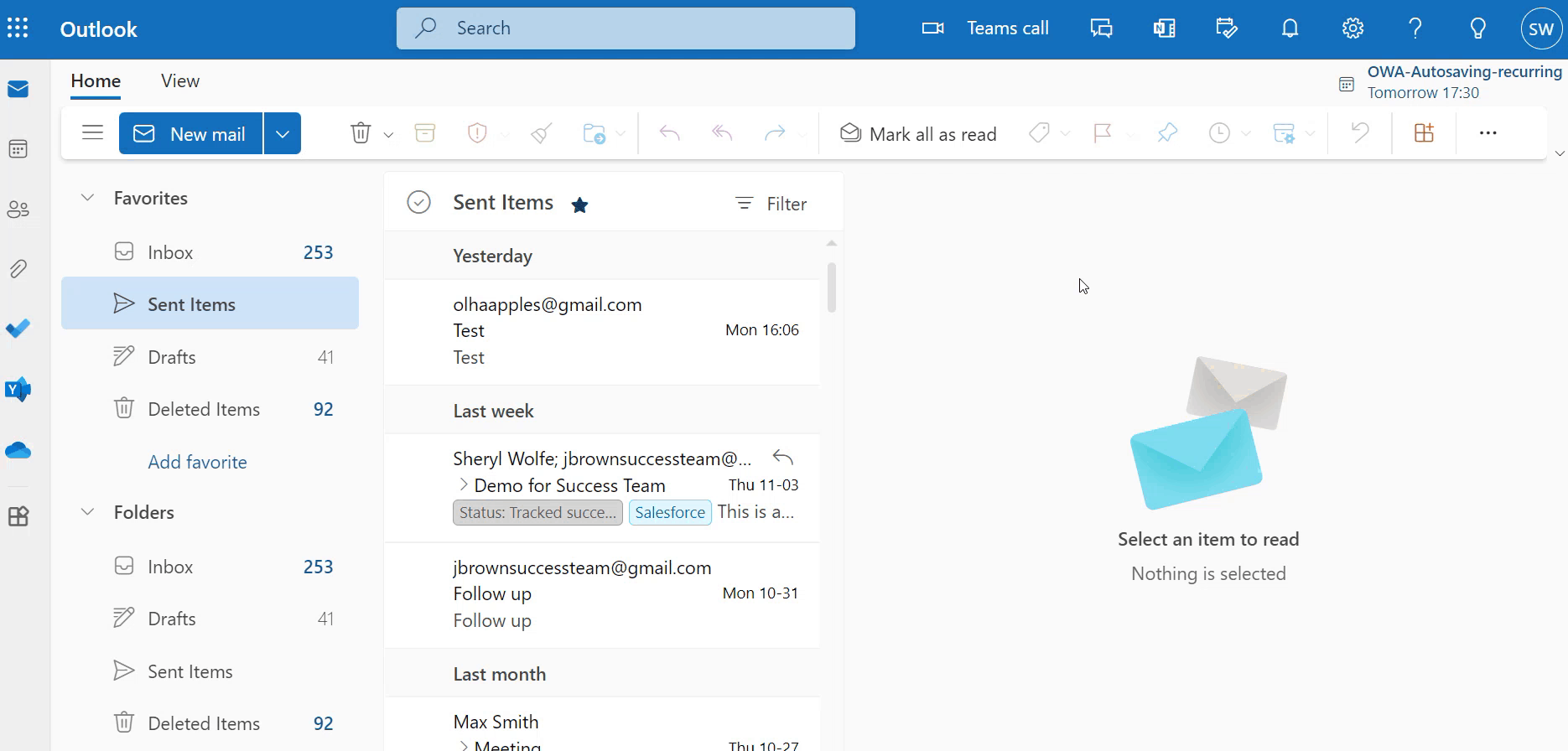
Note
In MS Outlook mobile app, the RG Email Sidebar display language is the same as of your mobile device. Thus, to change the display language of MS Outlook mobile app and RG Email Sidebar, you need to change the language of your mobile device.
Change the language settings in Gmail¶
To change the Gmail display language, refer to this Google help article or follow the steps provided below:
- Open Gmail
- In the upper right-hand corner, click Settings
- Click See all settings
- In the Language section, pick the preferred language from the Gmail display language drop-down list
- At the bottom of the page, click Save Changes
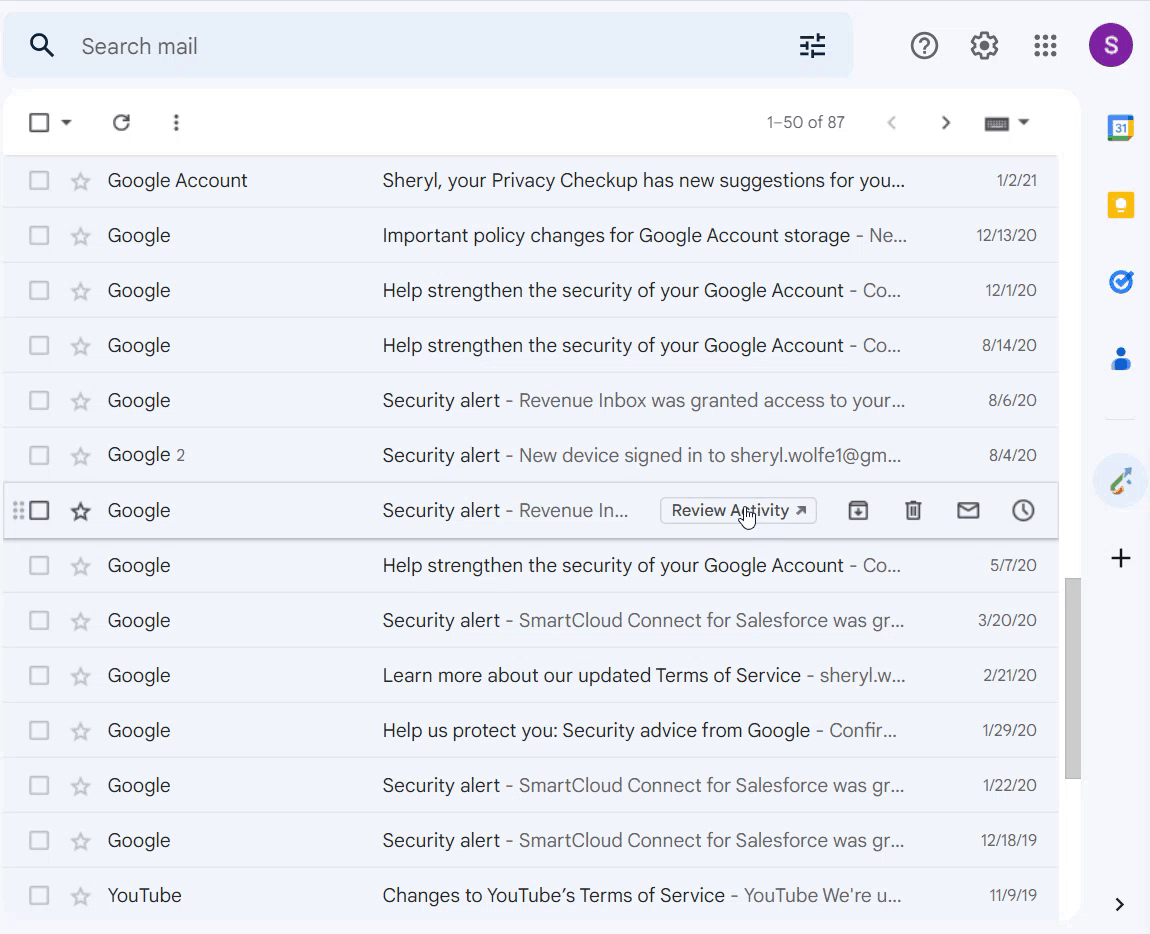

We would love to hear from you!