Update Revenue Grid Managed Package in Salesforce¶
For users of the Email Sidebar on:

10 min read
To catch up with the latest Salesforce and ensure RGES new features functioning, we regularly release Revenue Grid managed package updates. The updates include auxiliary custom fields, classes, and other components.
To upgrade to the latest Managed Package version:
1. Open the new managed package link in your web browser
The latest version of the managed package:
https://login.salesforce.com/packaging/installPackage.apexp?p0=04tKW000000cCoS
Managed package for Professional Salesforce edition: https://login.salesforce.com/packaging/installPackage.apexp?p0=04t1P0000006KNH
The Publisher name of the package InvisibleCRM is an old brand name of Revenue Grid.
Note
The managed package is guaranteed to be secure, confidential, and free of any malicious content, under Revenue Grid Privacy & Security policies
2. Log in to your Salesforce account (it must have Admin permissions in your Org)
3. Indicate if you want to upgrade the package for:
- All users in your Org
- (recommended) Only for specific users who will be using Lightning Scheduler integration
- Only for the Admins
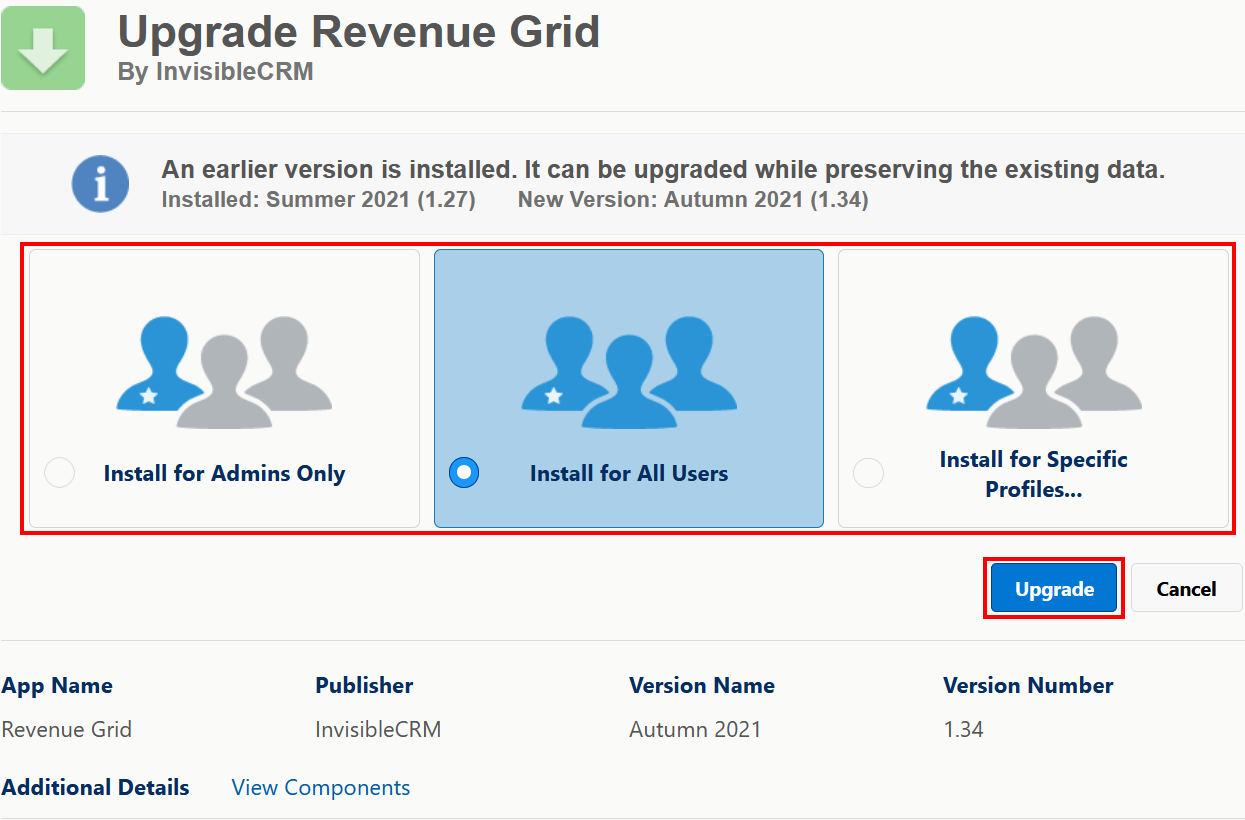
4. If you chose Install for specific Profiles, set the needed profiles scope using the controls underneath
Note
Also see the relevant Salesforce guide for details
>>> Click to see the controls' screenshots <<<
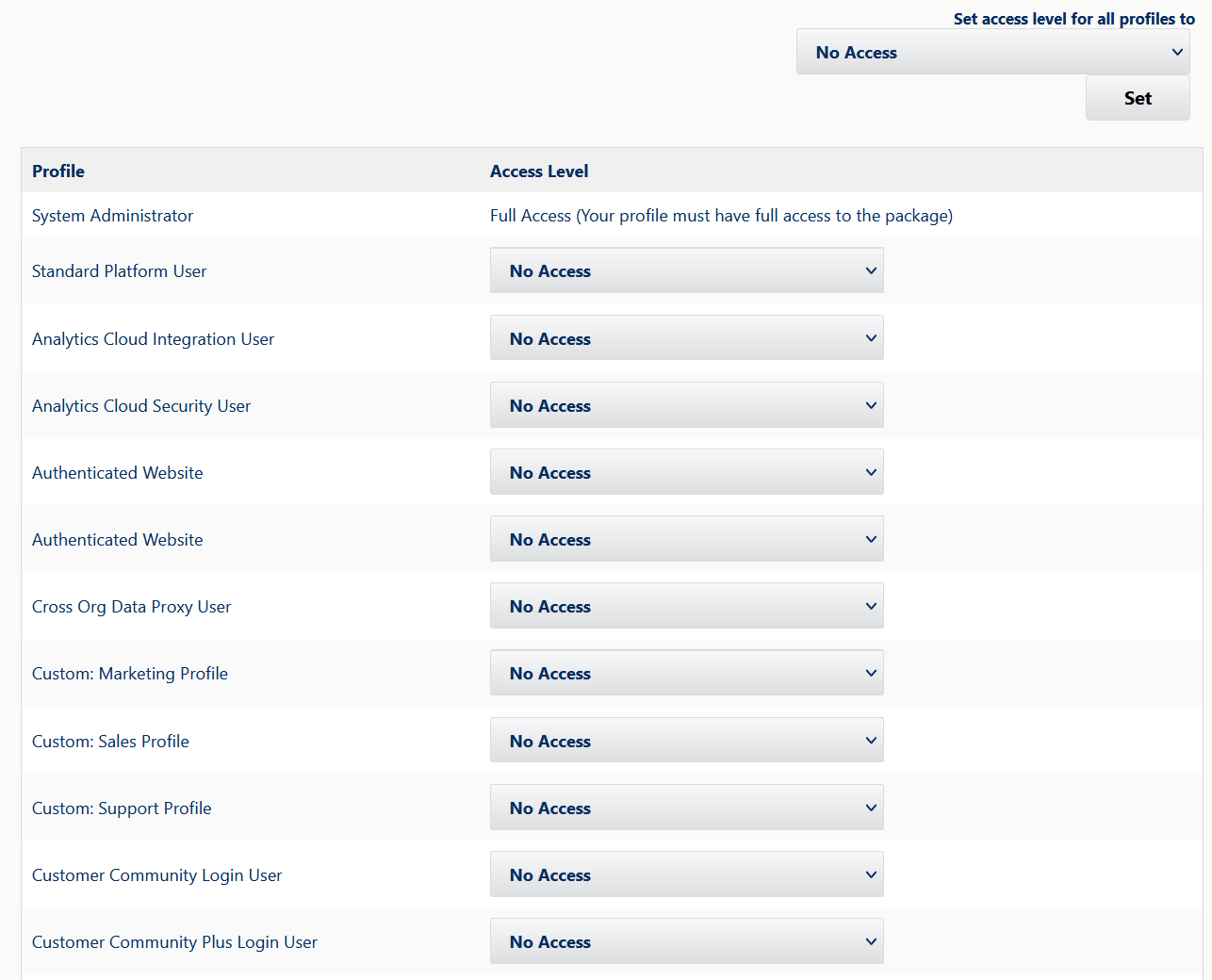
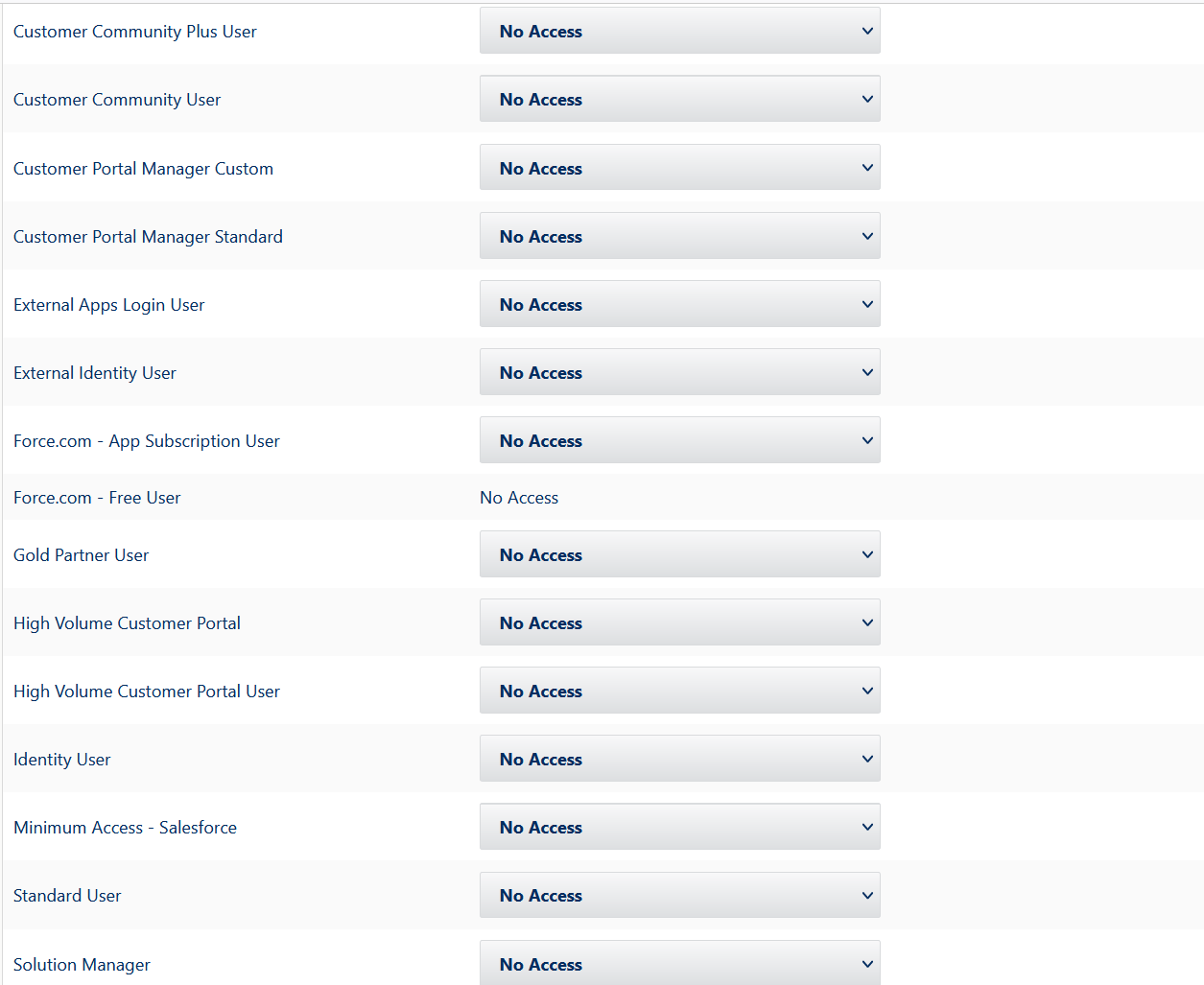
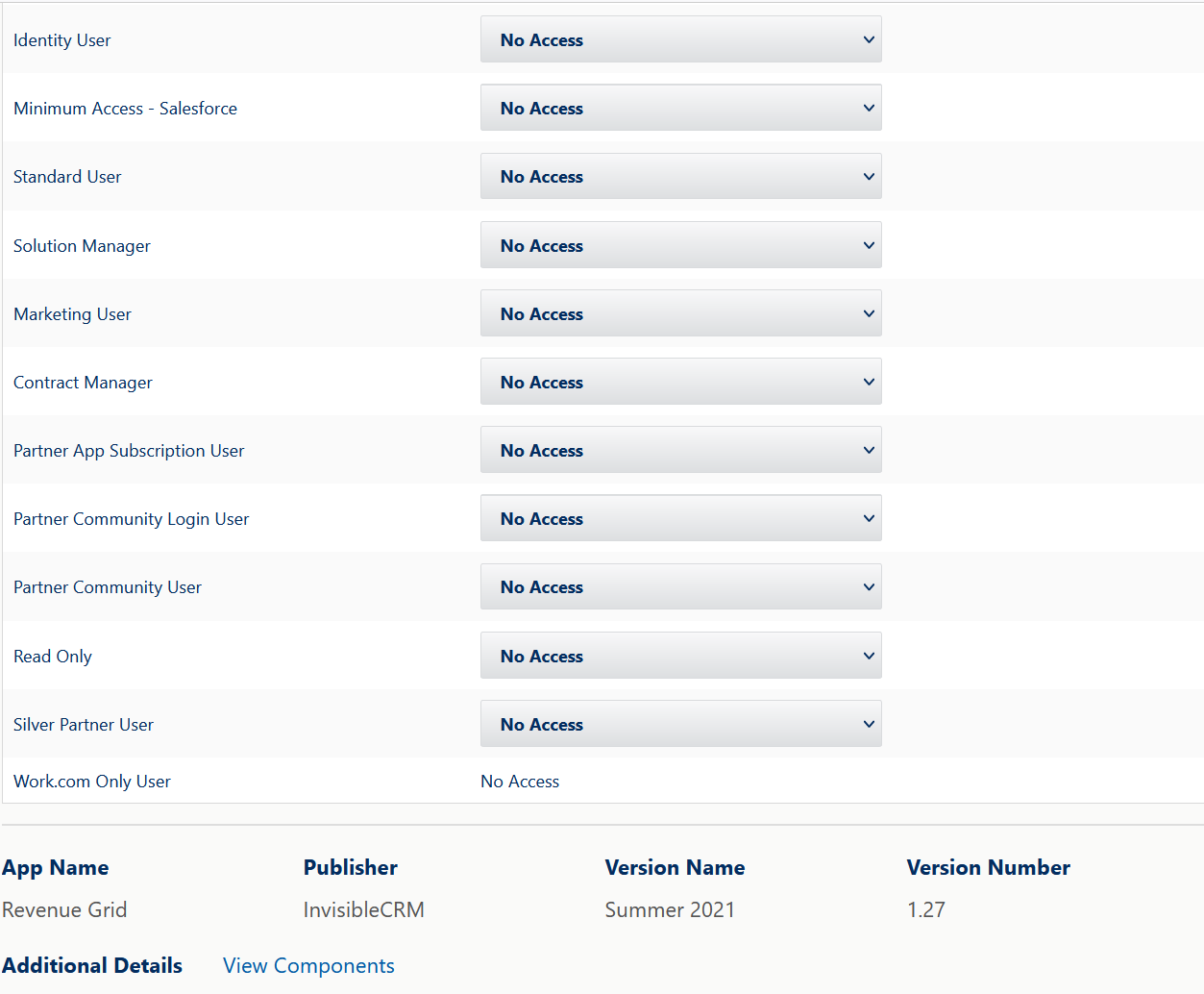
6. Click the Upgrade button underneath
Next, you will see the following notification, click the Done button, and soon you will receive an email message from Salesforce confirming that the package was upgraded.
Tip
If the error “This package can’t be installed” occurred on the managed package installation to the Salesforce Professional Edition, refer to this article to learn how to handle the issue

We would love to hear from you!